How to copy a great job listing
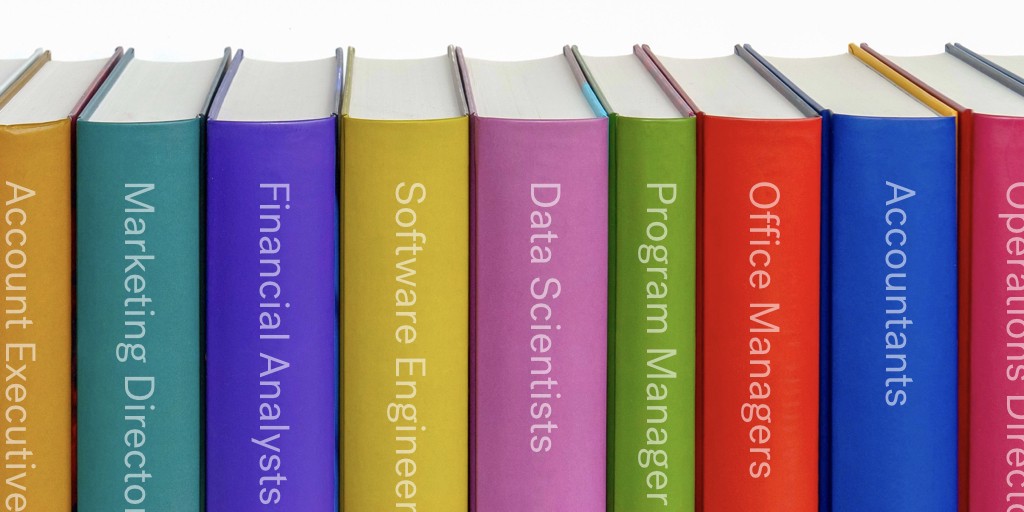
Most of the time, when busy people need to write a job listing, they start by desperately digging through their inboxes, hard drives, and filing cabinets until they find an ancient copy of a listing that they posted a few years ago (which was probably copied from an even older listing).
They dust it off, tweak a few details, and republish the old thing without a second thought. They have no idea if the job listing they posted is any good, or how it performed the first time. Even if it did work well six or eight months ago, the language and job market have changed dramatically since then.
Textio provides a much better solution. The fastest way to create a compelling and effective job listing is to start with one that already has a high Textio Score.
If you and your company are using Textio’s augmented writing platform to craft the most effective listings, then you’re already building up a library of great job listings. Textio saves a copy of every listing you or your teammates write. The Textio document library is the fastest way to find and reuse a great listing the next time you need to fill a similar role.
Starting from your own best work
When you need to write a new job listing, just sign in to Textio, and you’ll see “My documents,” the list of documents you’ve created so far. (If you’re currently editing a document, you’ll need to click the “Document library” link at the top right.)

Starting from your entire team’s best work
When you have a whole team creating great job listings, there’s a much larger pile of strong docs to copy and reuse. Try the “Everyone’s documents” link at the right side if you want to see all the documents your team has marked “Shared” or “Finished.” Documents marked “Draft” are always private, so no one will see yours until you’re ready.

The Textio Scores are always up to date
Every document prominently displays a Textio Score. These scores are continuously updated to show how well the listing would perform if it were posted as-is today. Over time, language changes, and a listing that was great six months ago might not have aged well. The Textio Scores shown are there to help you choose a job listing that will work well today. You can open a listing and update it to keep the Textio Score up, or create a new copy of the document if you want to reuse the content for something new.
Quickly fill in missing tags
You might notice some magenta text if some of the job listings don’t have a job type or location specified. Adding locations and job types helps Textio give targeted guidance for the job type and location, and it also helps organize your library. If you see “no location” or “no job type” in magenta, you can click right there to tag the document without opening it.

Sort by Tone or other Textio data
If you’re browsing for a particular kind of document, you can sort the documents you see in several Textio specific ways. “Everyone’s documents” is sorted by Textio Score, to help the strongest listings stand out. But you can also sort by the job location, job type, or even tone, if you’re trying to find the most masculine or feminine listings in your library. All the different ways you can sort are listed at the right of the window, just below the views.

Change many listings at once with group header actions
When you sort in Textio, the documents are automatically grouped in useful ways. For example, when you sort by location, all the “Chicago” documents will be grouped together. If you want to take action all the documents in a group, you can use the header menu to change or delete all the documents at once.

Search
Of course you can always just search for the listing you’re looking for. In addition to searching for documents by title, you can also search for particular authors or locations.
Bringing it all together
By combining these features, you can easily find the best job listing to use as your starting point. For example, look in “Everyone’s documents,” search for “Chicago,” and sort by job type to quickly find your team’s best Accounting job listing written specifically for the windy city. Or, search for “exec” and sort by tone to find your team’s most feminine listings for executive positions.

Analytics Link
Finally, current users will notice that we’ve added a new “Analytics” link at the top right. We’re dedicating a new top level link to a new page where we’ll be bringing all of our reporting and analytics together. Whether you’re interested in seeing how your team’s writing compares to the job listings of your competitors, or if you just want to see who the strongest writers are on your team, the “Analytics” page is the place to get answers about how your team is using Textio.

Textio’s augmented writing features help you fine tune and amplify your own voice when you’re writing something from scratch, but they’re also valuable when you just want to tweak and update some of your own greatest hits. Your own Textio document library is already filling up with excellent content to reuse and recycle the next time you need to post a job listing. Especially if you’re collaborating with a team of other recruiters and hiring managers, most of the hard work is already done. All you have to do is find a great listing and copy it!